

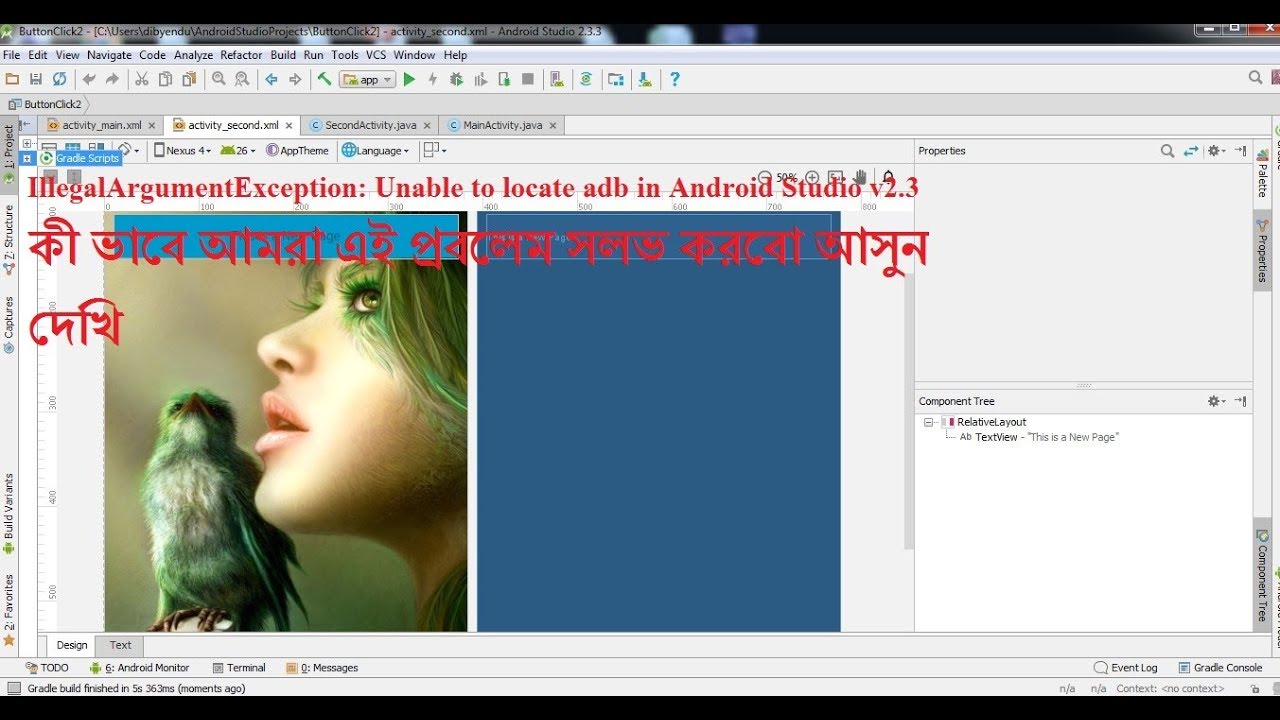

Here are some of the solutions that can work for you: Sometimes it works for one but not for the other this because of the nature of the problem due to which it is unable to locate ADB.There’s a specific location in windows in which ADB is stored.In C:, you can find a folder named “appdata local”, in this folder open “Android” here is the location where ADB is located. You can just copy the address of its location from here and paste it in the settings of your Android studio. Your Android Studio click on ‘Tools’ option on the top bar of Android studio and follow the steps: Tools > Android > SDK Manager > Launch Standalone SDK manager.You can try searching for this exact term “ADB”. Exe is a file that must be located in your /SDK/platform-tools.Now from there you will clearly get to know which platform tool is missing, then you just have to do is install that and your ADB will start working properly.


 0 kommentar(er)
0 kommentar(er)
